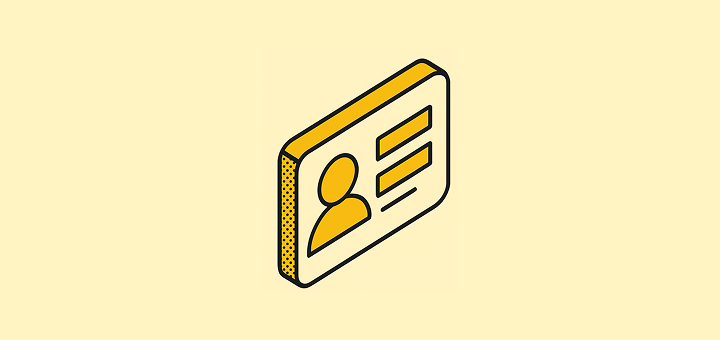
Getting data into your CRM
When you start using Twenty, you’ll want to get your contacts and companies into the system. There are several ways to populate your CRM depending on your workflow and data sources.Manual entry
The most straightforward approach is adding records directly through the Twenty interface. Go to thePeople section and click the + button to add a new contact. Fill in their name, email, phone, and link them to their company. For companies, head to the Companies section and add the organization details: company name, domain, industry, and size.
The domain field is particularly important for company identification, and the email field is essential for person identification.
CSV imports
When you have existing data from spreadsheets or other systems, CSV import is your fastest option. You can prepare your data in Excel or Google Sheets, then upload it all at once. This is particularly useful when migrating from another CRM or when someone has been tracking contacts in spreadsheets. Our Import/Export Data guide walks you through the process.Automated data capture
For ongoing lead generation, you can set up automated workflows that bring data directly into Twenty: Website forms: When someone fills out a form on your website, you can configure it to send the information to Twenty automatically. The form submission triggers a webhook that activates a workflow in Twenty, creating the new contact record without any manual work. Integration with other systems: If you use other business tools, you can connect them to Twenty using API calls and workflows. This lets you automatically sync data between systems: for example, bringing in new customers from your billing system or leads from your marketing platform. To learn more about setting up these automated data flows, check out our Workflows section.Email and calendar sync
When you connect your mailbox and calendar to Twenty, the system can automatically create People and Companies records for people you email or meet with. If you send an email to someone who isn’t already in your CRM, Twenty can create a new Person record for them. The same happens when you schedule meetings with new contacts through your calendar. This is particularly useful for sales and business development teams who are constantly meeting new people. Instead of manually adding every new contact, Twenty captures them automatically as you communicate. Learn how to set this up in our Emails and Calendars guide.Reducing manual work
Even when adding data manually, you can use workflows to streamline the process. For instance, you might set up automation that assigns new contacts to team members based on their location, or that automatically creates follow-up tasks when certain types of contacts are added.Organizing your contacts
Keeping data unique and clean
Twenty automatically enforces uniqueness to keep your data organized. Each person’s email address serves as a unique identifier: you can’t have two people with the same email. Similarly, company domains are unique, so you won’t accidentally create duplicate companies. If your business needs other fields to be unique (like phone numbers, or reference codes), you can configure this in your data model. Head to our Data Model section to learn how to set up additional uniqueness constraints for your specific needs.Handling duplicates
Sometimes you’ll end up with duplicate records. Twenty has a merge feature for both People and Companies: you can combine duplicate records to keep your database clean without losing any information. To merge records, select 2 records, open the command menuCmd+K on Mac, Ctrl+K on Windows and click Merge Records.
Creating company hierarchies
If you work with large organizations that have subsidiaries or multiple divisions, you can create relationships between companies. Set up relationship fields between Company records to map out these connections. This helps you understand the full organizational structure you’re dealing with.Customizing your views
Different team members might need to see different information. You can create custom views that show different columns for different purposes: maybe your sales team needs to see deal stages while your support team focuses on contact details. Learn more about this in our View Management article.Working with records
What you’ll find in each record
When you open a Person or Company record, you’ll see all their information organized in tabs:- Fields: The basic information like name, email, phone, and any custom fields you’ve added
- Relations: Shows the connections between this record and records from other objects
- Timeline: A chronological view of all interactions and updates to this record
- Tasks: Any follow-up tasks related to this contact
- Notes: Team notes and observations about this person or company
- Files: Documents and attachments related to this record
- Emails: Email threads with this contact (when your team has connected their mailboxes)
- Calendar: Meetings and appointments with this contact
Adding the fields you need
The standard fields might not capture everything important for your business. If you need additional information: like customer segments, referral sources, or industry-specific data: you can add custom fields or modify existing ones. Head to our Data Model section to learn how to customize your setup.Managing deleted records
When you delete a record in Twenty, it’s not gone forever. Records are “soft deleted,” which means they’re hidden but can be restored if needed. To access deleted records, open the command menuCmd+K on Mac, Ctrl+K on Windows, then click See deleted records. From there, you can either restore records or permanently delete them if you’re sure you don’t need them.
This safety net means you can clean up your database without worrying about accidentally losing important information.