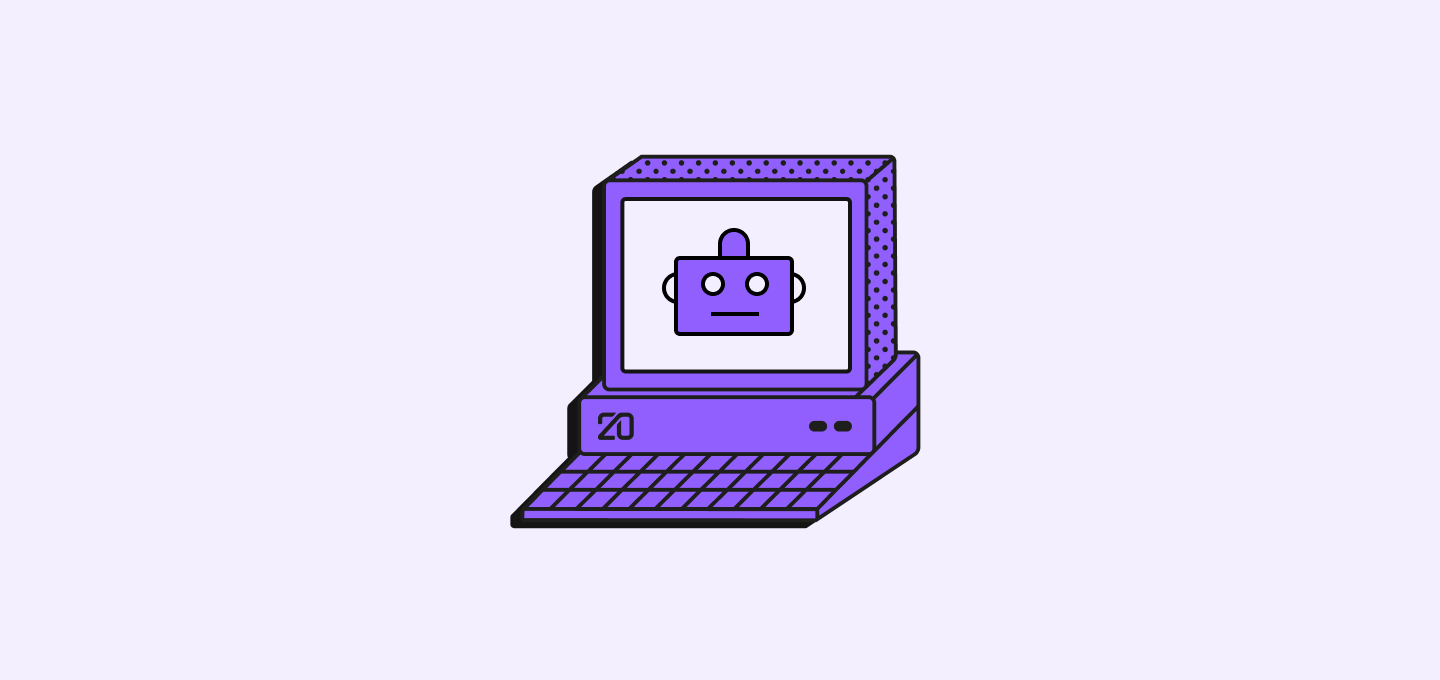
API Keys
API keys allow automated access to your CRM data, synchronize data with other systems, and create custom integrations or solutions.Create an API Key
- Go to Settings → APIs & Webhooks
- Click + Create key at the top right
- Configure your API key:
- Name: Give your API key a descriptive name
- Expiration Date: Set when the key should expire
- Click Save to generate your API key
- Important: Copy and store your API key immediately, it’s only shown once
Since your API key gives access to sensitive information, you shouldn’t share it with services you don’t fully trust. If leaked, someone can use it maliciously. If your API key’s security is compromised, immediately disable it and generate a new one.
Manage API Keys
Regenerate an API Key:- Go to Settings → APIs & Webhooks
- Click on the API key you want to regenerate
- Click the Regenerate button
- Copy and store the new API key immediately
- Find the API key in your list
- Click on the key to open its details
- Click Delete to remove it permanently
Webhooks
Webhooks allow for immediate updates to your specified URL about changes or events related to your customer data. For example, when an Opportunity moves to “Closed Won”, a webhook can automatically trigger invoice creation in your accounting system. Note that this type of automation can also be achieved using Twenty’s in-app Workflows feature, which offers triggers based on field updates for internal automation. Webhooks are ideal for integrating with external systems, while Workflows support both internal automation and external tool connections via webhook triggers, code nodes, and HTTP nodes.Create a Webhook
- Go to Settings → APIs & Webhooks → Webhooks
- Click + Create webhook
- Enter your webhook URL (where you want to receive notifications)
- Click Save
Manage Webhooks
Delete a Webhook:- Go to Settings → APIs & Webhooks → Webhooks
- Find the webhook you want to remove
- Click on the webhook
- Click Delete and confirm in the popup
- Click on the webhook you want to modify
- Update the URL or other settings
- Click Save to apply changes