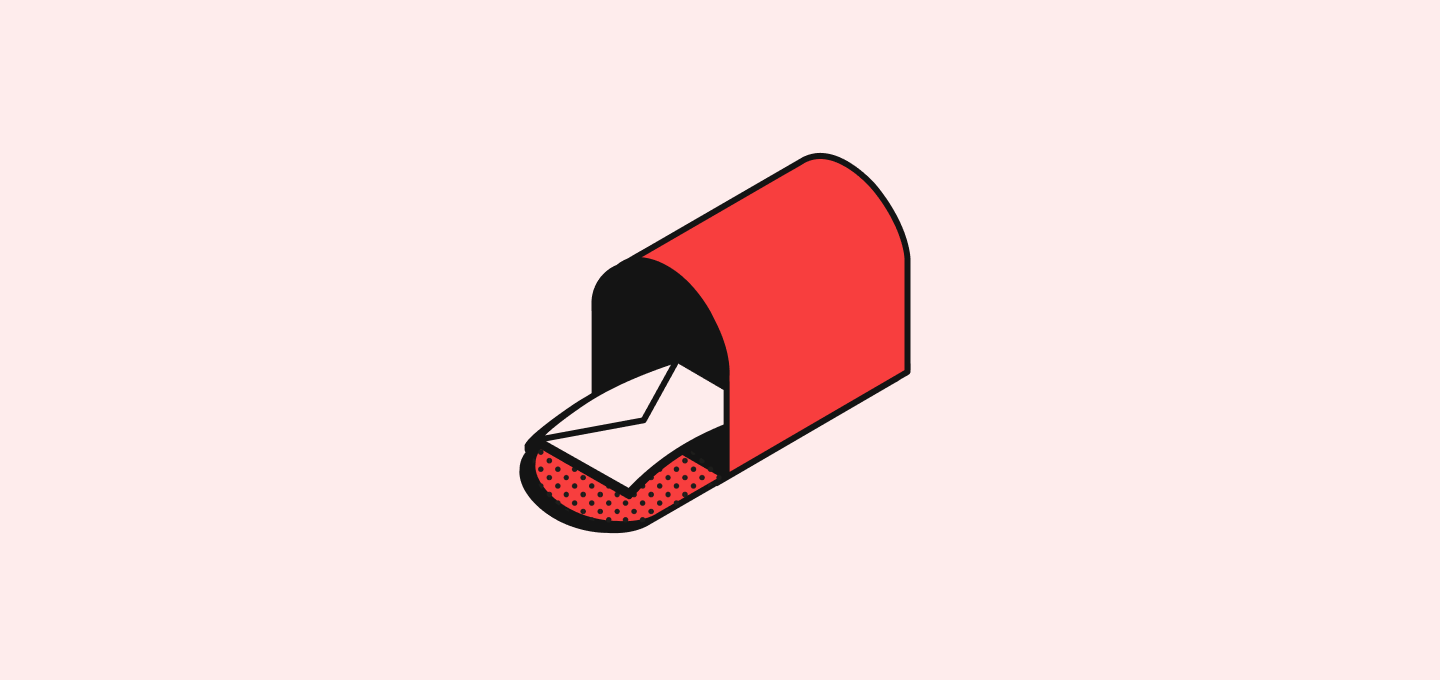
Connection Options
Google Account (Gmail & Google Calendar)
- Go to Settings → Accounts
- Click Add account
- Select Continue with Google
- Authorize Twenty to access your Gmail and Google Calendar
- Your emails and calendar events will start syncing automatically
Microsoft Account (Outlook & Microsoft Calendar)
- Go to Settings → Accounts
- Click Add account
- Select Continue with Microsoft
- Authorize Twenty to access your Outlook and Microsoft Calendar
- Your emails and calendar events will start syncing automatically
SMTP/CalDAV Setup (Other Providers)
For other email and calendar providers:- Go to Settings → Releases → Lab to enable the feature
- Return to Settings → Accounts
- Configure SMTP settings for email
- Configure CalDAV settings for calendar
- Test the connection
Multiple Mailboxes
- Unlimited Accounts: Connect multiple email accounts per user
- Account Management: Switch between different mailboxes
- Sync Settings: Configure different settings per mailbox
Only true mailboxes can be connected (e.g., support@domain.com with its own inbox). Email aliases that forward to another mailbox cannot be connected to Twenty.
Email Configuration
Message Visibility
Choose different levels of visibility for your emails:- Metadata Only: Share only basic information (sender, recipient, date, time)
- Subject and Metadata: Share subject line along with metadata
- All Email Content: Share entire email content including attachments
Contact Auto-Creation
- Deactivated: No automatic contact creation
- For messages sent & received: Create contacts for all external email interactions
- For messages sent only: Create contacts only for emails you send
- Note: Internal emails (same domain) are never synced to maintain privacy
Control which emails get sync with Message Folder Selection (Lab Feature)
Control which email folders sync with Twenty:- Go to Settings → Releases → Lab and enable Message Folder
- Return to Settings → Accounts and select your connected email account
- Choose which folders to sync:
- Inbox: Primary incoming emails
- Sent: Outgoing emails you’ve sent
- Custom Folders: Any specific folders you want to include
- Exclude Folders: Skip folders like Spam, Trash, or personal folders
- External Emails: All emails with external contacts from selected folders
- Internal Emails: Not synced (same domain emails remain private)
- Attachments: Coming in H1 2026
Calendar Configuration
Event Visibility
Choose what will be visible to other users in your workspace:- Everything: The whole event details will be shared with your team
- Metadata: Only date & participants will be shared with your team
Contact Auto-Creation for Meetings
- Yes: Automatically create contacts for meeting participants not in your CRM
- No: Only link meetings to existing contacts
Control which events get sync
- Meeting Import: Automatically import calendar events
- Contact Linking: Link meetings to People and Company records
- Meetings: Calendar events with external participants
- Contact Linking: Events automatically linked to CRM records
- Team Events: Shared calendar visibility