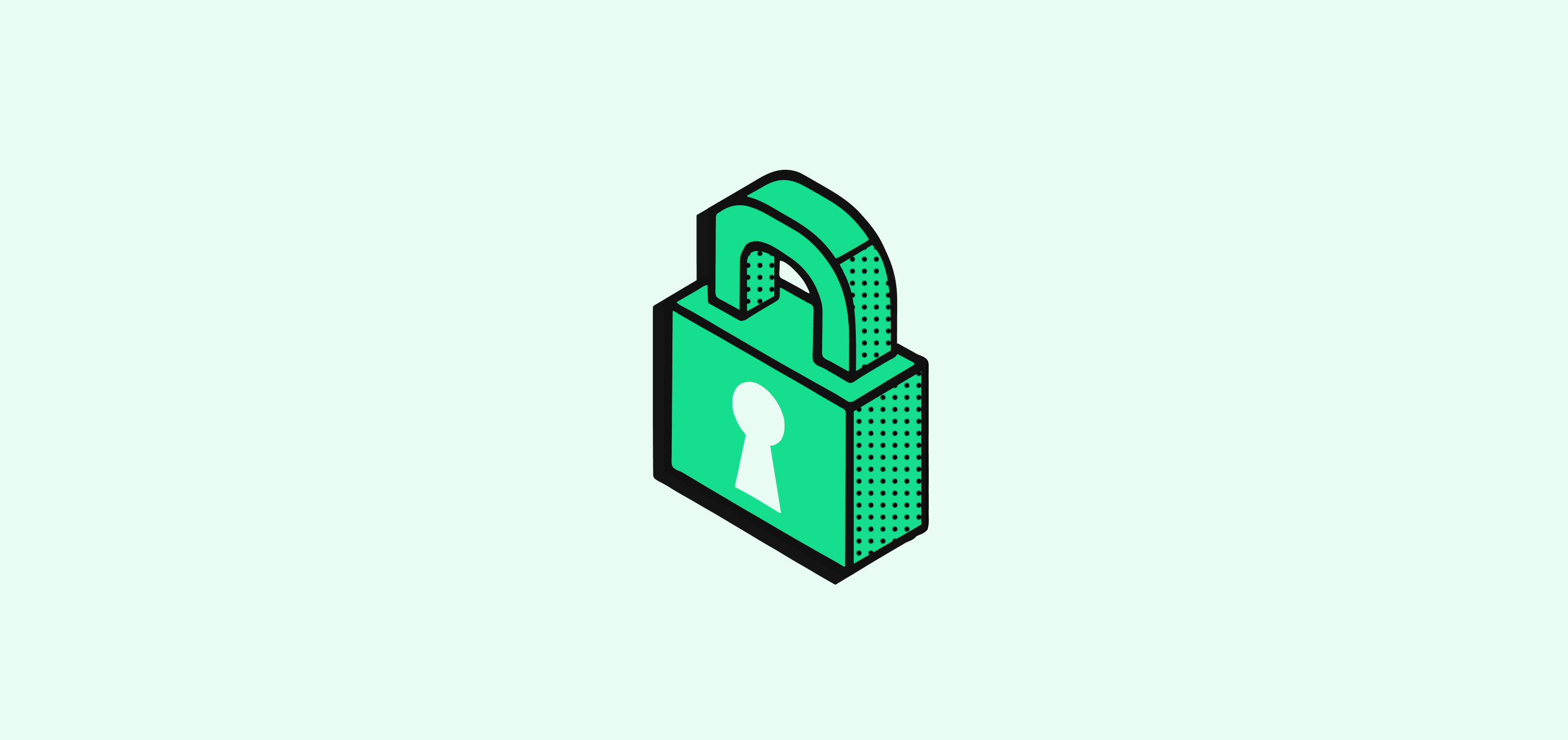Skip to main content
Twenty’s permission system allows you to control access to three main areas:
Objects and Fields : Control who can view, edit, or delete records and individual fieldsSettings : Manage access to workspace configuration and administrative functionsActions : Control general workspace actions like importing data or sending emails
Create a Role To create a new role:
Go to Settings → Roles
Under All Roles , click on + Create Role
Enter a role name
In the default Permissions tab, configure permissions
Click Save to finish
Delete a Role To delete a role:
Go to Settings → Roles
Click on the role you want to remove
Open the Settings tab, then click Delete Role
Click Confirm in the modal
Note: If a role is deleted, any workspace member assigned to it will be automatically reassigned to the default role. All except the Admin role can be deleted. There must always be at least one member assigned to the Admin role.
Assign Roles to Members View Current Assignments
Go to Settings → Roles
See all roles and how many members are assigned to each
View which members have which roles
Assign a Role to a Member
Go to Settings → Roles
Click on the role you want to assign
Open the Assignment tab
Click + Assign to member
Select the workspace member from the list
Confirm the assignment
Set Default Role
Go to Settings → Roles
In the Options section, find Default Role
Select which role new members should automatically receive
New workspace members will be assigned this role when they join
Note : You can only assign roles to existing workspace members. To invite new members, use Member Management .Customize Permissions Permissions determine what each role can access or modify within your workspace, including workspace objects records, settings, and actions.
Object and Field Permissions Control access to records and individual fields:
Object-Level Permissions
Under All Objects , apply permissions like See Record , Edit Records , Delete Records , or Destroy Records to all objects
Under Object-Level Permissions , configure exceptions for individual objects. These override the settings from All Objects
Field-Level Permissions
Configure permissions for individual fields within each object
Control who can See Field , Edit Field , or have No Access to specific fields
Field permissions work the same way as object permissions with inheritance and overrides
Managing Permission Overrides To override parent permissions and apply stricter rules:
Click X to remove the inherited rule
Select the specific permissions for the selected object or field
Click the orange Undo icon (circular arrow) to revert changes
When done, click Finish , then Save once redirected to the role page.
Workspace Settings Permissions Control access to workspace settings in two ways:
Toggle Settings All Access to grant full access
Or enable specific permissions (e.g., API key generation, workspace preferences, role assignment, data model configuration, security settings, and workflow management)
Workspace Action Permissions Control access to general workspace actions:
Toggle Application All Access to grant full permissions
Or enable individual actions such as Send Email , Import CSV , and Export CSV