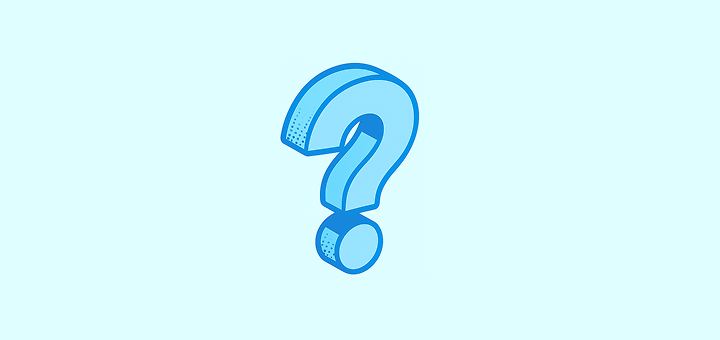
Settings FAQ
Can I have several workspaces?
Can I have several workspaces?
Absolutely. You can create a new workspace by clicking on the dropdown menu on the very top left of the screen (the one that contains the name of your workspace), on the three dots and then on
Create Workspace.I accidentally created multiple workspaces but only need one. What should I do?
I accidentally created multiple workspaces but only need one. What should I do?
Just delete the workspaces you no longer need, you can do so under
Settings → Workspace Settings.Do not delete your account (accessible under Settings → Profile Settings): your account is shared among the different workspaces.
How can I disable my workspace?
How can I disable my workspace?
If you just want to disable your workspace (not delete it), go to
Settings → Billing and click on Cancel Plan.How can I delete my workspace?
How can I delete my workspace?
You can do so under
Settings → Workspace Settings. We hope we’ll see you around soon, thank you for giving Twenty a try!Can I limit which emails get synced to Twenty?
Can I limit which emails get synced to Twenty?
Yes! You can control email syncing in several ways:
- Message Folders: Enable this lab feature under
Settings → Releases → Lab, then configure which folders to sync underSettings → Accounts - Contact Auto-Creation: Choose whether to create contacts for all emails or only specific types
- Sharing Levels: Control how much email content is visible to your team (metadata only, subject + metadata, or full content)
How do I decide which emails to import into Twenty?
How do I decide which emails to import into Twenty?
Twenty offers flexible options to control email imports:
- Folder Selection: Use the Message Folder lab feature to sync only specific folders (Inbox, Sent, custom folders)
- External Only: Only emails with external contacts are synced (internal company emails remain private)
- Retroactive Control: You can enable/disable folder syncing at any time to control future imports
Do you provide an email address to CC for selective email syncing?
Do you provide an email address to CC for selective email syncing?
No, we don’t provide a CC email address for selective syncing. Instead, we offer the Message Folder feature which gives you the same level of control. You can choose exactly which folders sync with Twenty, giving you precise control over which emails appear in your CRM without needing to remember to CC a special address.
Can I connect multiple email accounts to Twenty?
Can I connect multiple email accounts to Twenty?
Yes! You can connect unlimited email accounts per user. Go to
Settings → Accounts to add Google, Microsoft, or SMTP/CalDAV accounts. Each account can have different sync settings and folder configurations.How do I control who can see what in my workspace?
How do I control who can see what in my workspace?
Use the permissions system under
Settings → Roles. You can create custom roles and control access to:- Objects and Fields: Who can view, edit, or delete specific records and fields
- Settings: Access to workspace configuration and admin functions
- Actions: General workspace actions like importing data or sending emails
Can I customize my workspace domain?
Can I customize my workspace domain?
Yes! Go to
Settings → Domains to set up a custom workspace domain (e.g., yourcompany.twenty.com) and configure approved access domains so team members with company email addresses can automatically join your workspace.What are Lab features and should I enable them?
What are Lab features and should I enable them?
Lab features are experimental capabilities you can test before they’re officially released. Access them under
Settings → Releases → Lab. Features like Message Folder selection are stable and useful, but remember that lab features may change or be removed in future releases.How do I change my workspace appearance and regional settings?
How do I change my workspace appearance and regional settings?
Go to
Settings → Experience to customize:- Theme: Light, dark, or system-based
- Regional Settings: Language, timezone, date/number formats
- Calendar Format: First day of week, time format (12/24 hour)