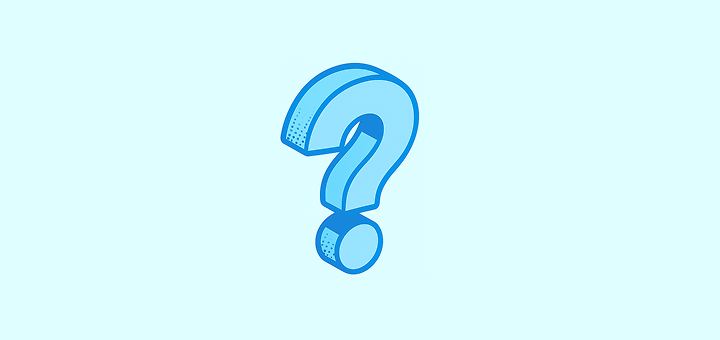
설정 FAQ
Can I have several workspaces?
Can I have several workspaces?
물론 가능합니다. You can create a new workspace by clicking on the dropdown menu on the very top left of the screen (the one that contains the name of your workspace), on the three dots and then on
Create Workspace.I accidentally created multiple workspaces but only need one. What should I do?
I accidentally created multiple workspaces but only need one. What should I do?
Just delete the workspaces you no longer need, you can do so under
Settings → Workspace Settings.How can I disable my workspace?
How can I disable my workspace?
If you just want to disable your workspace (not delete it), go to
Settings → Billing and click on Cancel Plan.How can I delete my workspace?
How can I delete my workspace?
이는
설정 → 워크스페이스 설정에서 할 수 있습니다. 곧 다시 뵙길 바랍니다. Twenty를 사용해 주셔서 감사합니다!Can I limit which emails get synced to Twenty?
Can I limit which emails get synced to Twenty?
예! You can control email syncing in several ways:
- Message Folders: Enable this lab feature under
Settings → Releases → Lab, then configure which folders to sync underSettings → Accounts - Contact Auto-Creation: Choose whether to create contacts for all emails or only specific types
- Sharing Levels: Control how much email content is visible to your team (metadata only, subject + metadata, or full content)
How do I decide which emails to import into Twenty?
How do I decide which emails to import into Twenty?
Twenty offers flexible options to control email imports:
- Folder Selection: Use the Message Folder lab feature to sync only specific folders (Inbox, Sent, custom folders)
- External Only: Only emails with external contacts are synced (internal company emails remain private)
- Retroactive Control: You can enable/disable folder syncing at any time to control future imports
Do you provide an email address to CC for selective email syncing?
Do you provide an email address to CC for selective email syncing?
아니요, 선택적 동기화를 위한 CC 이메일 주소를 제공하지 않습니다. 대신, 동일한 수준의 제어를 제공하는 메시지 폴더 기능을 제공합니다. 어떤 폴더가 Twenty와 동기화될지를 정확히 선택할 수 있어 특수한 주소를 기억하지 않고도 CRM에 표시될 이메일을 정확히 제어할 수 있습니다.
Can I connect multiple email accounts to Twenty?
Can I connect multiple email accounts to Twenty?
예! 사용자당 무제한 이메일 계정을 연결할 수 있습니다.
설정 → 계정으로 가서 Google, Microsoft 또는 SMTP/CalDAV 계정을 추가하세요. 각 계정은 다른 동기화 설정 및 폴더 구성을 가질 수 있습니다.How do I control who can see what in my workspace?
How do I control who can see what in my workspace?
설정 → 역할에서 권한 시스템을 사용하세요. You can create custom roles and control access to:- Objects and Fields: Who can view, edit, or delete specific records and fields
- Settings: Access to workspace configuration and admin functions
- Actions: General workspace actions like importing data or sending emails
Can I customize my workspace domain?
Can I customize my workspace domain?
예!
설정 → 도메인으로 이동하여 사용자 지정 워크스페이스 도메인(yourcompany.twenty.com) 및 팀원이 회사 이메일 주소로 자동으로 워크스페이스에 가입할 수 있도록 승인된 접근 도메인을 구성하세요.What are Lab features and should I enable them?
What are Lab features and should I enable them?
랩 기능은 공식 출시 전에 테스트할 수 있는 실험 기능입니다.
설정 → 출시 → 실험실에서 접근하세요. 메시지 폴더 선택과 같은 기능들은 안정적이고 유용하지만, 랩 기능은 향후 출시의 변화 또는 제거될 수 있음을 명심하세요.How do I change my workspace appearance and regional settings?
How do I change my workspace appearance and regional settings?
Go to
Settings → Experience to customize:- Theme: Light, dark, or system-based
- Regional Settings: Language, timezone, date/number formats
- Calendar Format: First day of week, time format (12/24 hour)