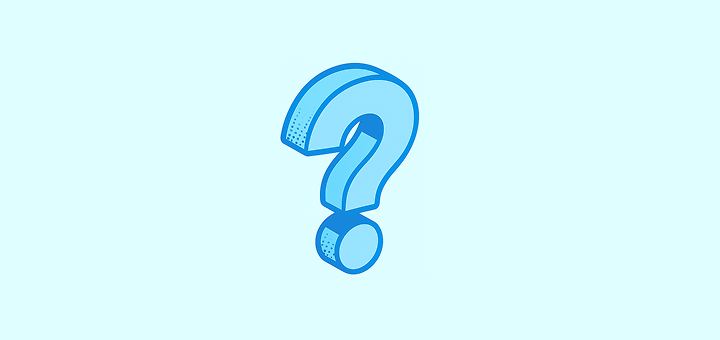
設定 FAQ
Can I have several workspaces?
Can I have several workspaces?
當然可以。 您可以在螢幕的最左上角(包含您工作區名稱的下拉選單)中,點擊三個點,然後點擊「創建工作區」來創建新的工作區。
I accidentally created multiple workspaces but only need one. What should I do?
I accidentally created multiple workspaces but only need one. What should I do?
Just delete the workspaces you no longer need, you can do so under
Settings → Workspace Settings.How can I disable my workspace?
How can I disable my workspace?
If you just want to disable your workspace (not delete it), go to
Settings → Billing and click on Cancel Plan.How can I delete my workspace?
How can I delete my workspace?
You can do so under
Settings → Workspace Settings. 我們希望很快能再次見到您,感謝您試用 Twenty!Can I limit which emails get synced to Twenty?
Can I limit which emails get synced to Twenty?
是! You can control email syncing in several ways:
- Message Folders: Enable this lab feature under
Settings → Releases → Lab, then configure which folders to sync underSettings → Accounts - Contact Auto-Creation: Choose whether to create contacts for all emails or only specific types
- Sharing Levels: Control how much email content is visible to your team (metadata only, subject + metadata, or full content)
How do I decide which emails to import into Twenty?
How do I decide which emails to import into Twenty?
Twenty offers flexible options to control email imports:
- Folder Selection: Use the Message Folder lab feature to sync only specific folders (Inbox, Sent, custom folders)
- External Only: Only emails with external contacts are synced (internal company emails remain private)
- Retroactive Control: You can enable/disable folder syncing at any time to control future imports
Do you provide an email address to CC for selective email syncing?
Do you provide an email address to CC for selective email syncing?
No, we don’t provide a CC email address for selective syncing. 相反,我們提供信息文件夾功能,讓您獲得相同程度的控制。 You can choose exactly which folders sync with Twenty, giving you precise control over which emails appear in your CRM without needing to remember to CC a special address.
Can I connect multiple email accounts to Twenty?
Can I connect multiple email accounts to Twenty?
是! You can connect unlimited email accounts per user. Go to
Settings → Accounts to add Google, Microsoft, or SMTP/CalDAV accounts. Each account can have different sync settings and folder configurations.How do I control who can see what in my workspace?
How do I control who can see what in my workspace?
Use the permissions system under
Settings → Roles. You can create custom roles and control access to:- Objects and Fields: Who can view, edit, or delete specific records and fields
- Settings: Access to workspace configuration and admin functions
- Actions: General workspace actions like importing data or sending emails
Can I customize my workspace domain?
Can I customize my workspace domain?
是! Go to
Settings → Domains to set up a custom workspace domain (e.g., yourcompany.twenty.com) and configure approved access domains so team members with company email addresses can automatically join your workspace.What are Lab features and should I enable them?
What are Lab features and should I enable them?
實驗室功能是您可以在它們正式發布前測試的實驗性功能。 Access them under
Settings → Releases → Lab. 像信息文件夾選擇這樣的功能是穩定且有用的,但請記住,實驗室功能可能在未來的發行中更改或被刪除。How do I change my workspace appearance and regional settings?
How do I change my workspace appearance and regional settings?
Go to
Settings → Experience to customize:- Theme: Light, dark, or system-based
- Regional Settings: Language, timezone, date/number formats
- Calendar Format: First day of week, time format (12/24 hour)