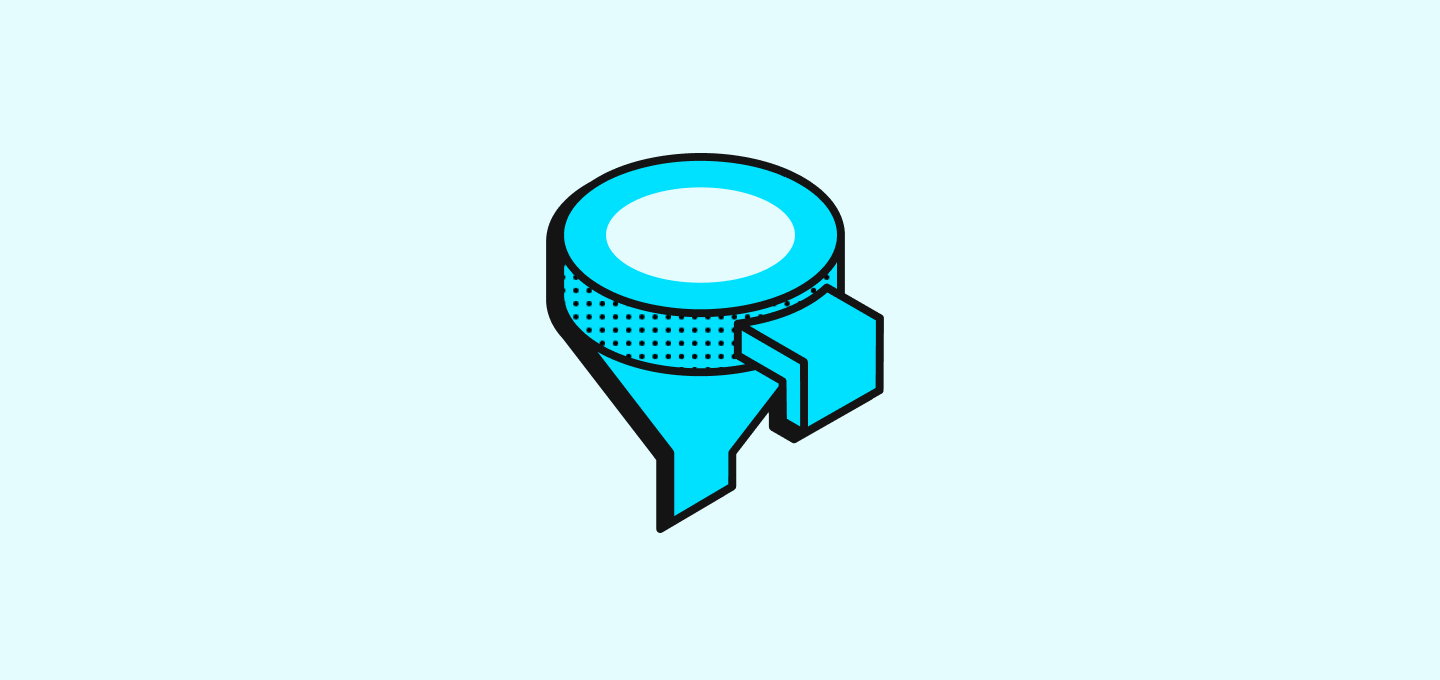
Über Ansichten
Sie können Ihre Datensätze auf verschiedene Weise anzeigen, indem Sie Ansichten erstellen. In einer Ansicht können Sie Filter und Sortierungen anwenden, um Ihre Inhalte effizient zu organisieren. Sie können zum Beispiel auf demPersonen-Objekt eine Ansicht erstellen, um US-Kontakte durch Filtern von Kontakten mit US-Telefonnummern zu isolieren.
Standardansicht
Jedes Objekt verfügt über eine ungefilterte, unsortierte und nicht löschbare Ansicht, bekannt als die Standardansicht. It’s named after the object’s plural name, such as “All Companies”, “All People”, “All Opportunities”.
Erstellen, Bearbeiten und Löschen von Ansichten
Sie können mehrere benutzerdefinierte Ansichten erstellen und mit Ihrem Team teilen.Eine Ansicht erstellen
Es gibt zwei Möglichkeiten, eine neue Ansicht zu erstellen. Entweder direkt über denAnsichtsschalter, oder indem man eine vorhandene Ansicht filtert und sortiert.
From View Switcher
- Open the View Switcher
- Click the
Add Viewbutton at the bottom of the view switcher menu. - Choose an Icon and name for your View.
- Choose a “View type” between Table and Kanban.
- (Kanban Views only) For your Kanban view, select the Select field you wish to use as the column header. The system prompts you to create one from the Settings before enabling Kanban view creation, if your object lacks a
Selecttype field. - Click “Create” to generate your new view.
From Sorting and Filtering
When you change theSorting and Filtering of an existing view, a Save as new view button will appear at the right edge of the View Bar. This will open the New View menu mentioned above, allowing you to create a new view out of an existing one.
Editing and Deleting a View
To Edit or Delete a view:- Open the View Switcher.
- Hover the View you wish to edit.
- Click on the three dots that appear upon hover to edit and delete views.
Navigating Between Views
To switch between views, simply open the view switcher and click the view you wish to open.Customizing Views
Each view can be customized to streamline your business processes. Views help segment your data. You can customize views using filters, sorts, and field display.Filtering a View
To filter a view:- Click Filter > select a field (for example: Name, Company in the People Object).
- Choose a condition, select a value, and apply the filter.
- Add more filters with
+ Add filteror remove them with X.
Sorting a View
Order your fields data in ascending or descending order:- Select Sort, choose a field, and define the sort order you desire.
- You can apply and arrange several sorts as needed.