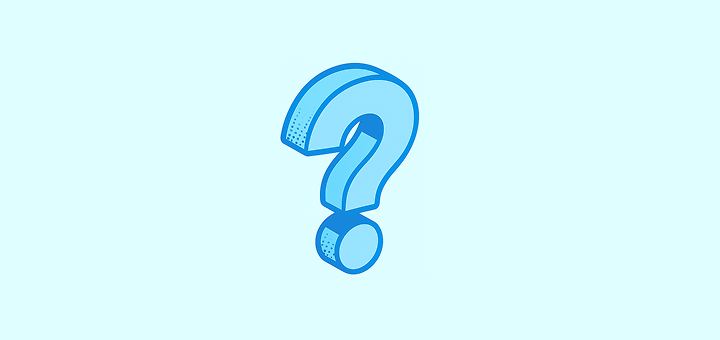
Impostazioni FAQ
Can I have several workspaces?
Can I have several workspaces?
Assolutamente. Puoi creare un nuovo spazio di lavoro facendo clic sul menu a discesa in alto a sinistra dello schermo (quello che contiene il nome del tuo spazio di lavoro), sui tre punti e quindi su
Crea Spazio di Lavoro.I accidentally created multiple workspaces but only need one. What should I do?
I accidentally created multiple workspaces but only need one. What should I do?
Just delete the workspaces you no longer need, you can do so under
Settings → Workspace Settings.How can I disable my workspace?
How can I disable my workspace?
If you just want to disable your workspace (not delete it), go to
Settings → Billing and click on Cancel Plan.How can I delete my workspace?
How can I delete my workspace?
Puoi farlo sotto
Impostazioni → Impostazioni Spazio di Lavoro. Speriamo di rivederti presto, grazie per aver provato Twenty!Can I limit which emails get synced to Twenty?
Can I limit which emails get synced to Twenty?
Sì! You can control email syncing in several ways:
- Message Folders: Enable this lab feature under
Settings → Releases → Lab, then configure which folders to sync underSettings → Accounts - Contact Auto-Creation: Choose whether to create contacts for all emails or only specific types
- Sharing Levels: Control how much email content is visible to your team (metadata only, subject + metadata, or full content)
How do I decide which emails to import into Twenty?
How do I decide which emails to import into Twenty?
Twenty offers flexible options to control email imports:
- Folder Selection: Use the Message Folder lab feature to sync only specific folders (Inbox, Sent, custom folders)
- External Only: Only emails with external contacts are synced (internal company emails remain private)
- Retroactive Control: You can enable/disable folder syncing at any time to control future imports
Do you provide an email address to CC for selective email syncing?
Do you provide an email address to CC for selective email syncing?
No, non forniamo un indirizzo email di CC per la sincronizzazione selettiva. Invece, offriamo la funzione Cartella Messaggi che ti dà lo stesso livello di controllo. Puoi scegliere esattamente quali cartelle sincronizzare con Twenty, dandoti un controllo preciso su quali email appaiono nel tuo CRM senza dover ricordare di fare CC a un indirizzo speciale.
Can I connect multiple email accounts to Twenty?
Can I connect multiple email accounts to Twenty?
Sì! Puoi connettere account email illimitati per utente. Vai a
Impostazioni → Account per aggiungere account Google, Microsoft o SMTP/CalDAV. Ogni account può avere diverse impostazioni di sincronizzazione e configurazioni di cartelle.How do I control who can see what in my workspace?
How do I control who can see what in my workspace?
Usa il sistema di autorizzazioni sotto
Impostazioni → Ruoli. You can create custom roles and control access to:- Objects and Fields: Who can view, edit, or delete specific records and fields
- Settings: Access to workspace configuration and admin functions
- Actions: General workspace actions like importing data or sending emails
Can I customize my workspace domain?
Can I customize my workspace domain?
Sì! Vai a
Impostazioni → Domini per impostare un dominio personalizzato per lo spazio di lavoro (ad esempio, tuamazienda.twenty.com) e configura i domini di accesso approvati in modo che i membri del team con indirizzi email aziendali possano unirsi automaticamente al tuo spazio di lavoro.What are Lab features and should I enable them?
What are Lab features and should I enable them?
Le funzionalità del Lab sono capacità sperimentali che puoi testare prima del loro rilascio ufficiale. Accedi a esse sotto
Impostazioni → Rilasci → Lab. Funzionalità come la selezione della Cartella Messaggi sono stabili e utili, ma ricorda che le funzionalità del lab potrebbero cambiare o essere rimosse nei futuri rilasci.How do I change my workspace appearance and regional settings?
How do I change my workspace appearance and regional settings?
Go to
Settings → Experience to customize:- Theme: Light, dark, or system-based
- Regional Settings: Language, timezone, date/number formats
- Calendar Format: First day of week, time format (12/24 hour)