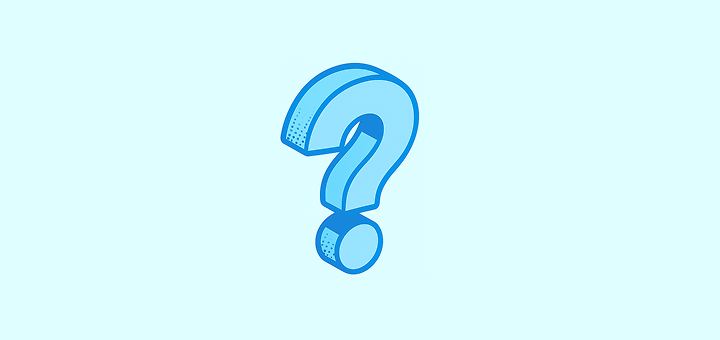
設定FAQ
Can I have several workspaces?
Can I have several workspaces?
もちろんです。 画面の左上にあるドロップダウンメニューでワークスペースの名前を選択し、三点リーダーをクリック、「ワークスペースを作成」をクリックして新しいワークスペースを作成できます。
I accidentally created multiple workspaces but only need one. What should I do?
I accidentally created multiple workspaces but only need one. What should I do?
Just delete the workspaces you no longer need, you can do so under
Settings → Workspace Settings.How can I disable my workspace?
How can I disable my workspace?
If you just want to disable your workspace (not delete it), go to
Settings → Billing and click on Cancel Plan.How can I delete my workspace?
How can I delete my workspace?
「設定 → ワークスペース設定」で行えます。 また近いうちにお会いできることを願っています。Twentyをお試しいただきありがとうございます!
Can I limit which emails get synced to Twenty?
Can I limit which emails get synced to Twenty?
はい! You can control email syncing in several ways:
- Message Folders: Enable this lab feature under
Settings → Releases → Lab, then configure which folders to sync underSettings → Accounts - Contact Auto-Creation: Choose whether to create contacts for all emails or only specific types
- Sharing Levels: Control how much email content is visible to your team (metadata only, subject + metadata, or full content)
How do I decide which emails to import into Twenty?
How do I decide which emails to import into Twenty?
Twenty offers flexible options to control email imports:
- Folder Selection: Use the Message Folder lab feature to sync only specific folders (Inbox, Sent, custom folders)
- External Only: Only emails with external contacts are synced (internal company emails remain private)
- Retroactive Control: You can enable/disable folder syncing at any time to control future imports
Do you provide an email address to CC for selective email syncing?
Do you provide an email address to CC for selective email syncing?
いいえ、選択同期用のCCメールアドレスは提供していません。 その代わりに、同じレベルの制御を提供するメッセージフォルダ機能を提供しています。 Twentyと同期するフォルダを正確に選択できるため、CRMに表示されるメールを正確に制御でき、特別なアドレスをCCにすることを覚えておく必要はありません。
Can I connect multiple email accounts to Twenty?
Can I connect multiple email accounts to Twenty?
はい! ユーザーごとに無制限のメールアカウントを接続できます。 「設定 → アカウント」でGoogle、Microsoft、またはSMTP/CalDAVアカウントを追加します。 各アカウントには異なる同期設定とフォルダ構成を持たせることができます。
How do I control who can see what in my workspace?
How do I control who can see what in my workspace?
「設定 → ロール」の権限システムを使用します。 You can create custom roles and control access to:
- Objects and Fields: Who can view, edit, or delete specific records and fields
- Settings: Access to workspace configuration and admin functions
- Actions: General workspace actions like importing data or sending emails
Can I customize my workspace domain?
Can I customize my workspace domain?
はい! 「設定 → ドメイン」でカスタムワークスペースドメイン(例: yourcompany.twenty.com)の設定と、企業のメールアドレスを持つチームメンバーが自動的にワークスペースに参加できるように承認されたアクセスドメインを構成します。
What are Lab features and should I enable them?
What are Lab features and should I enable them?
ラボ機能は、正式にリリースされる前にテストできる実験的な機能です。 「設定 → リリース → ラボ」でアクセスできます。 メッセージフォルダ選択などの機能は安定しており役立ちますが、ラボ機能は将来のリリースで変更または削除される可能性があります。
How do I change my workspace appearance and regional settings?
How do I change my workspace appearance and regional settings?
Go to
Settings → Experience to customize:- Theme: Light, dark, or system-based
- Regional Settings: Language, timezone, date/number formats
- Calendar Format: First day of week, time format (12/24 hour)